[](https://vscode.dev/redirect?url=vscode://ms-vscode-remote.remote-containers/cloneInVolume?url=https://github.com/microsoft/vscode)
This repository includes configuration for a development container for working with Code - OSS in a local container or using [GitHub Codespaces](https://github.com/features/codespaces).
If you already have VS Code and Docker installed, you can click the badge above or [here](https://vscode.dev/redirect?url=vscode://ms-vscode-remote.remote-containers/cloneInVolume?url=https://github.com/microsoft/vscode) to get started. Clicking these links will cause VS Code to automatically install the Dev Containers extension if needed, clone the source code into a container volume, and spin up a dev container for use.
1. Install Docker Desktop or Docker for Linux on your local machine. (See [docs](https://aka.ms/vscode-remote/containers/getting-started) for additional details.)
2.**Important**: Docker needs at least **4 Cores and 8 GB of RAM** to run a full build with **9 GB of RAM** being recommended. If you are on macOS, or are using the old Hyper-V engine for Windows, update these values for Docker Desktop by right-clicking on the Docker status bar item and going to **Preferences/Settings > Resources > Advanced**.
> **Note:** The [Resource Monitor](https://marketplace.visualstudio.com/items?itemName=mutantdino.resourcemonitor) extension is included in the container so you can keep an eye on CPU/Memory in the status bar.
3. Install [Visual Studio Code Stable](https://code.visualstudio.com/) or [Insiders](https://code.visualstudio.com/insiders/) and the [Dev Containers](https://aka.ms/vscode-remote/download/containers) extension.
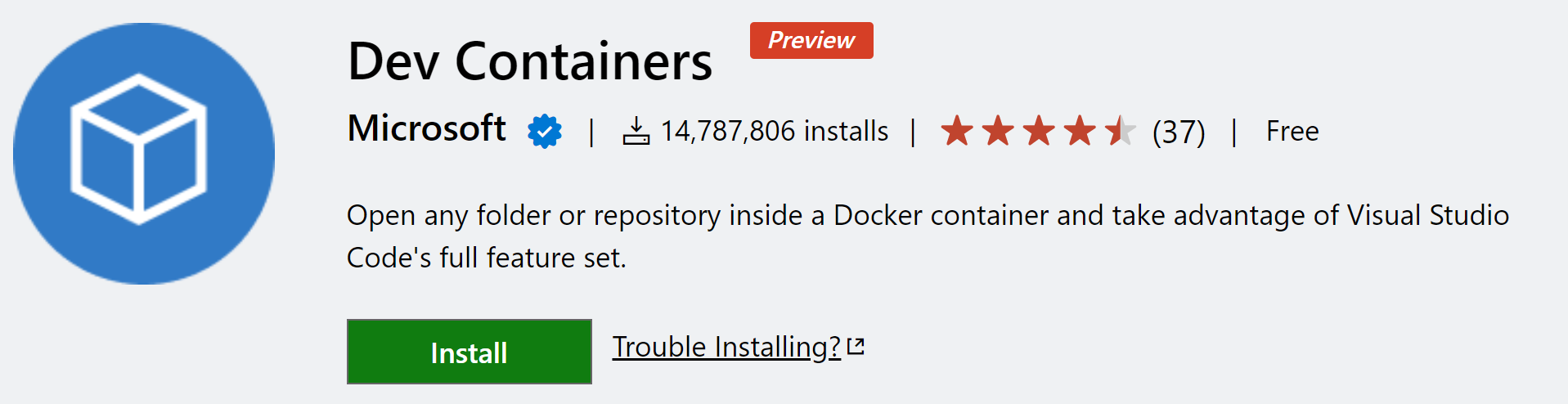
> **Note:** The Dev Containers extension requires the Visual Studio Code distribution of Code - OSS. See the [FAQ](https://aka.ms/vscode-remote/faq/license) for details.
4. Press <kbd>Ctrl/Cmd</kbd> + <kbd>Shift</kbd> + <kbd>P</kbd> or <kbd>F1</kbd> and select **Dev Containers: Clone Repository in Container Volume...**.
> **Tip:** While you can use your local source tree instead, operations like `npm i` can be slow on macOS or when using the Hyper-V engine on Windows. We recommend using the WSL filesystem on Windows or the "clone repository in container" approach on Windows and macOS instead since it uses "named volume" rather than the local filesystem.
5. Type `https://github.com/microsoft/vscode` (or a branch or PR URL) in the input box and press <kbd>Enter</kbd>.
6. After the container is running:
1. If you have the `DISPLAY` or `WAYLAND_DISPLAY` environment variables set locally (or in WSL on Windows), desktop apps in the container will be shown in local windows.
2. If these are not set, open a web browser and go to [http://localhost:6080](http://localhost:6080), or use a [VNC Viewer][def] to connect to `localhost:5901` and enter `vscode` as the password. Anything you start in VS Code, or the integrated terminal, will appear here.
Next: **[Try it out!](#try-it)**
## Quick start - GitHub Codespaces
1. From the [microsoft/vscode GitHub repository](https://github.com/microsoft/vscode), click on the **Code** dropdown, select **Open with Codespaces**, and then click on **New codespace**. If prompted, select the **Standard** machine size (which is also the default).
> **Note:** You will not see these options within GitHub if you are not in the Codespaces beta.
2. After the codespace is up and running in your browser, press <kbd>Ctrl/Cmd</kbd> + <kbd>Shift</kbd> + <kbd>P</kbd> or <kbd>F1</kbd> and select **Ports: Focus on Ports View**.
3. You should see **VNC web client (6080)** under in the list of ports. Select the line and click on the globe icon to open it in a browser tab.
> **Tip:** If you do not see the port, <kbd>Ctrl/Cmd</kbd> + <kbd>Shift</kbd> + <kbd>P</kbd> or <kbd>F1</kbd>, select **Forward a Port** and enter port `6080`.
4. In the new tab, you should see noVNC. Click **Connect** and enter `vscode` as the password.
Anything you start in VS Code, or the integrated terminal, will appear here.
1. Install [Visual Studio Code Stable](https://code.visualstudio.com/) or [Insiders](https://code.visualstudio.com/insiders/) and the the [GitHub Codespaces extension](https://marketplace.visualstudio.com/items?itemName=GitHub.codespaces).
2. After the VS Code is up and running, press <kbd>Ctrl/Cmd</kbd> + <kbd>Shift</kbd> + <kbd>P</kbd> or <kbd>F1</kbd>, choose **Codespaces: Create New Codespace**, and use the following settings:
-`microsoft/vscode` for the repository.
- Select any branch (e.g. **main**) - you can select a different one later.
- Choose **Standard** (4-core, 8GB) as the size.
3. After you have connected to the codespace, you can use a [VNC Viewer][def] to connect to `localhost:5901` and enter `vscode` as the password.
> **Tip:** You may also need change your VNC client's **Picture Quality** setting to **High** to get a full color desktop.
4. Anything you start in VS Code, or the integrated terminal, will appear here.
Next: **[Try it out!](#try-it)**
## Try it
This container uses the [Fluxbox](http://fluxbox.org/) window manager to keep things lean. **Right-click on the desktop** to see menu options. It works with GNOME and GTK applications, so other tools can be installed if needed.
> **Note:** You can also set the resolution from the command line by typing `set-resolution`.
2. After the build is complete, open a web browser or a [VNC Viewer][def] to connect to the desktop environment as described in the quick start and enter `vscode` as the password.
2. Go to your local VS Code client, and use the **Run / Debug** view to launch the **VS Code** configuration. (Typically the default, so you can likely just press <kbd>F5</kbd>).
> **Note:** If launching times out, you can increase the value of `timeout` in the "VS Code", "Attach Main Process", "Attach Extension Host", and "Attach to Shared Process" configurations in [launch.json](../../.vscode/launch.json). However, running `./scripts/code.sh` first will set up Electron which will usually solve timeout issues.